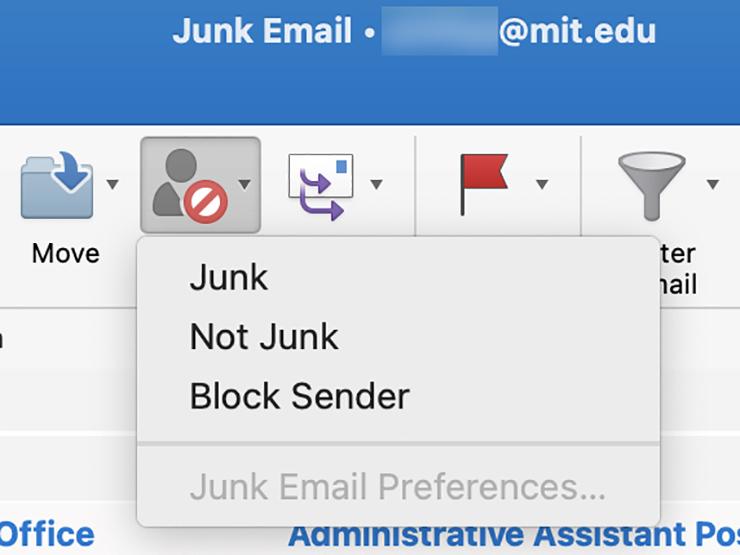
Got email? Then you’ve seen more than your share of unwanted messages, otherwise known as spam. Spam filtering systems for MIT's email service scan all incoming messages before they are delivered to your inbox. While this greatly reduces the amount of unwanted email you receive, there are things you can do to improve the accuracy of spam filtering.
Here are some suggestions from Information Systems and Technology (IS&T) to ensure you see more of the messages you want and fewer of the ones you don’t.
Checking suspected spam
Microsoft’s Exchange Online Protection blocks known phishing emails and malware. Suspected spam messages are routed based on your email delivery service:
- If you store and access your email through MIT’s Exchange email service, messages marked as spam will be delivered to your Junk folder.
- If you forward your MIT email to another service, messages marked as spam will be delivered to the forwarding address, where they will be handled according to the receiving system’s rules.
If you use the Exchange service, plan to check your Junk folder on a regular basis. Some emails sent there may not be spam, and all emails in the folder are deleted after they’ve been held for 30 days. Note: Your Junk folder may be called Junk e-mail or Spam, depending on the email client you use.
You can use any mail client to review messages in your Junk folder. If you think an email in your Junk folder is legitimate, you can view it and opt to move it to your Inbox. Similarly, you can move email from your Inbox into your Junk folder. Be aware, though, these actions don’t impact delivery of future emails from the same senders.
For instructions on managing spam with your email client, see the Spam Filtering page in the Knowledge Base (KB).
Managing safe and blocked senders
To improve the accuracy of your spam filter, you can add addresses to your Safe Senders or Blocked Senders lists using Outlook Web Access (OWA). While Outlook 2019 for Windows also lets you manage these lists, IS&T recommends using OWA since it’s faster and easier to use.
Be judicious
Much of what people think of as spam is actually marketing material they legitimately opted into or failed to opt out of when signing up for or purchasing something. Instead of adding those addresses to your Blocked Senders list, IS&T recommends that you opt out of the marketing emails.
Conversely, if you’d like emails from a specific sender in your Junk folder to be delivered directly to your inbox, you can add that sender’s address to your Safe Senders list. However, IS&T doesn’t recommend this option unless a legitimate sender tends to send spam-like messages. Since spammers can spoof senders’ addresses, it’s usually best to let Microsoft Exchange Online Protection scan message content for spam-like characteristics.
In short, be judicious in your use of the Safe Senders and Blocked Senders options.
Support
The Spam Filtering page in the KB covers several aspects of managing spam and includes a number of frequently asked questions. If you have questions or need help using Outlook’s Junk features, contact the IS&T Service Desk.
If you do see a message you suspect is a phishing attempt, IS&T asks that you report it to phishing@mit.edu so the IS&T Security Team can take steps to protect others on the MIT network from falling victim to the attempt. The best way to report the message is to forward it as an attachment, which preserves the technical information the team needs.
If you’re concerned that you’ve opened a spam email that may have compromised your device, contact the IS&T Security Team at security@mit.edu or via the Report a Security Incident form.

0 Comments
|Login to Comment on this story